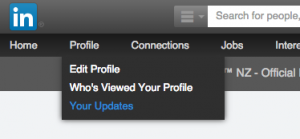Are you on Linkedin?
If so, there’s an awesome new feature you should know about – especially if you’re in the business-to-business space.
It’s what Linkedin are calling long-form posts (boring name I know), and it’s designed to help you reach the Linkedin connections you’ve been building up over the years.
In a nutshell, these long-form posts allow you to publish your very own blog articles on Linkedin, all from within your personal Linkedin account.
Note: This feature has been around since last year, but it’s only recently been released to the wider Linkedin community.
Why you should care about Linkedin long-form posts
Forget about the traditional Linkedin status updates, because these new long-form posts are quite different, and much more exciting – and here’s why…
When you publish a new long-form post, all of your connection receive a notification (alert) about your new post. This might sound insignificant, but believe me – it’s a pretty bit deal in a world where attention is everything.
This new feature is basically the online equivalent of tapping each one of your Linkedin connections on the shoulder, and saying “Hey – check this out” – powerful stuff right!?
It’s like having your own personal publishing platform on Linkedin, and it’s a great way to get started blogging if you don’t already have your own website or blog in place.
Anyway, I’m waffling on. These long-form posts are great if you’ve got something valuable to share, and here’s how they work…
How to publish a long-form Linkedin post
1. Login to Linkedin on a desktop computer (not available on mobile)
2. Choose the publish a post option (see image below)
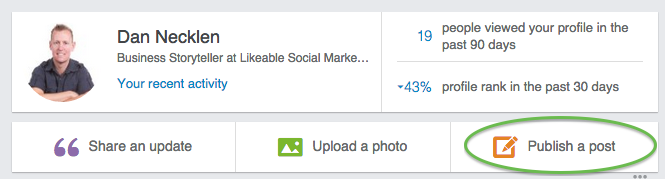
Note: If you’re using a different version of Linkedin, you might see a small pencil icon rather than the publish a post option shown above.
3. Create your post using the built in editor
Here’s a sneak peak at what you’ll see (with your face instead of course!)
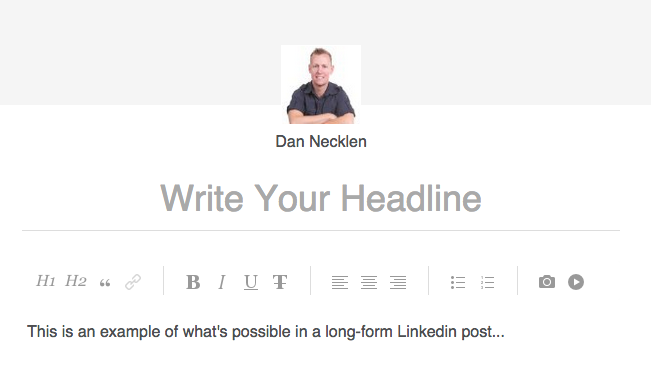
As you can see, it looks like Linkedin have put some thought into this, because you can add links, heading tags, bullets lists and images to your article pretty easily.
4. Publish the post
Once you hit publish on your post, all of your connections will receive a notification about your new post. And at this stage, it doesn’t seem like there is any ability to schedule your posts in advance.
So what do Linkedin long-form posts actually look like?
Here are two examples:
- Email Marketing: Would you mind slipping on this gown… (by Ro Parker)
- Why you should consider doing it for free (by Linda Coles)
As you can see from the examples, the rules of blogging still apply to Linkedin long-form posts – it’s about sharing quality content that demonstrates your expertise in your field. Help first, sell second – but somehow I failed to follow my own advice with my first Linkedin post.
How to review the success of your Linkedin long-form posts
Go to profile > your updates from the drop-down menu, and you’ll see an overview of the posts you’ve published.
You can see statistics showing:
- Number of views
- Number of likes
- Number of comments
![]()
What’s your Linkedin long-form strategy?
You could simply copy and paste your existing blog articles from your website over to Linkedin, but if you’re on a regular (eg, weekly) blogging schedule then I think that will become a little annoying for your connections.
I’m also worried about the potential for this approach to cause duplicate content issues in the eyes of google – I haven’t found any reliable info on if this is a problem or not.
My thoughts: I think this new tool is best used to share short insights, written from your own perspective (especially seeing as you personally will be attributed as the author). And the stats from each article will help keep you on track, so that you can do more of what’s resonating with your connections, and less of what’s not.
Need help with Linkedin?
Contact me (Dan) or give me a call on 0800 555 044